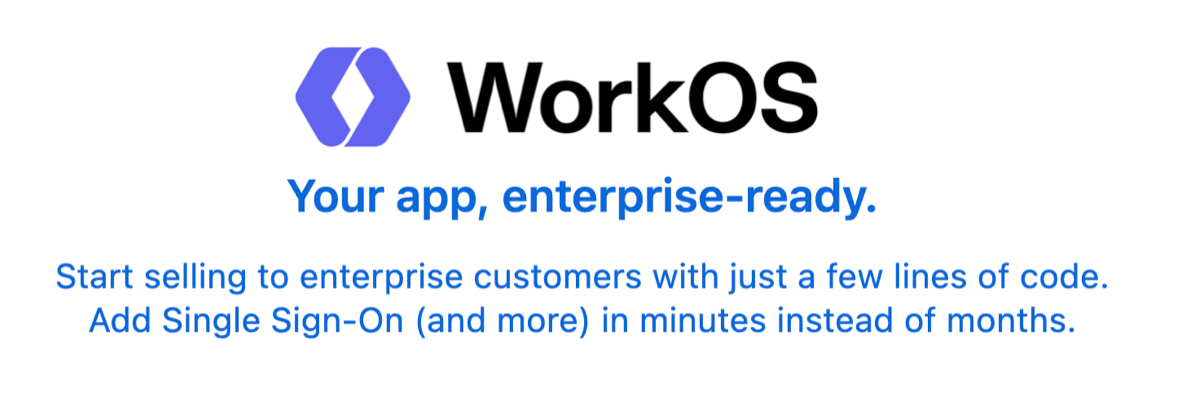# frp
[](https://circleci.com/gh/fatedier/frp)
[](https://github.com/fatedier/frp/releases)
[README](README.md) | [中文文档](README_zh.md)
Gold Sponsors
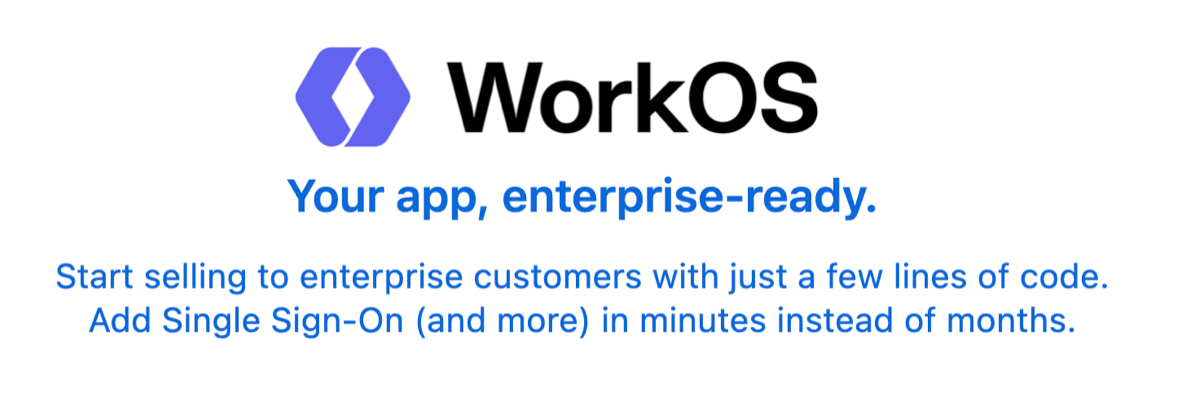
## What is frp?
frp is a fast reverse proxy that allows you to expose a local server located behind a NAT or firewall to the Internet. It currently supports **TCP** and **UDP**, as well as **HTTP** and **HTTPS** protocols, enabling requests to be forwarded to internal services via domain name.
frp also offers a P2P connect mode.
## Table of Contents
* [Development Status](#development-status)
* [Architecture](#architecture)
* [Example Usage](#example-usage)
* [Access your computer in a LAN network via SSH](#access-your-computer-in-a-lan-network-via-ssh)
* [Accessing Internal Web Services with Custom Domains in LAN](#accessing-internal-web-services-with-custom-domains-in-lan)
* [Forward DNS query requests](#forward-dns-query-requests)
* [Forward Unix Domain Socket](#forward-unix-domain-socket)
* [Expose a simple HTTP file server](#expose-a-simple-http-file-server)
* [Enable HTTPS for a local HTTP(S) service](#enable-https-for-a-local-https-service)
* [Expose your service privately](#expose-your-service-privately)
* [P2P Mode](#p2p-mode)
* [Features](#features)
* [Configuration Files](#configuration-files)
* [Using Environment Variables](#using-environment-variables)
* [Split Configures Into Different Files](#split-configures-into-different-files)
* [Dashboard](#dashboard)
* [Admin UI](#admin-ui)
* [Monitor](#monitor)
* [Prometheus](#prometheus)
* [Authenticating the Client](#authenticating-the-client)
* [Token Authentication](#token-authentication)
* [OIDC Authentication](#oidc-authentication)
* [Encryption and Compression](#encryption-and-compression)
* [TLS](#tls)
* [Hot-Reloading frpc configuration](#hot-reloading-frpc-configuration)
* [Get proxy status from client](#get-proxy-status-from-client)
* [Only allowing certain ports on the server](#only-allowing-certain-ports-on-the-server)
* [Port Reuse](#port-reuse)
* [Bandwidth Limit](#bandwidth-limit)
* [For Each Proxy](#for-each-proxy)
* [TCP Stream Multiplexing](#tcp-stream-multiplexing)
* [Support KCP Protocol](#support-kcp-protocol)
* [Support QUIC Protocol](#support-quic-protocol)
* [Connection Pooling](#connection-pooling)
* [Load balancing](#load-balancing)
* [Service Health Check](#service-health-check)
* [Rewriting the HTTP Host Header](#rewriting-the-http-host-header)
* [Setting other HTTP Headers](#setting-other-http-headers)
* [Get Real IP](#get-real-ip)
* [HTTP X-Forwarded-For](#http-x-forwarded-for)
* [Proxy Protocol](#proxy-protocol)
* [Require HTTP Basic Auth (Password) for Web Services](#require-http-basic-auth-password-for-web-services)
* [Custom Subdomain Names](#custom-subdomain-names)
* [URL Routing](#url-routing)
* [TCP Port Multiplexing](#tcp-port-multiplexing)
* [Connecting to frps via HTTP PROXY](#connecting-to-frps-via-http-proxy)
* [Range ports mapping](#range-ports-mapping)
* [Client Plugins](#client-plugins)
* [Server Manage Plugins](#server-manage-plugins)
* [Development Plan](#development-plan)
* [Contributing](#contributing)
* [Donation](#donation)
* [GitHub Sponsors](#github-sponsors)
* [PayPal](#paypal)
## Development Status
frp is currently under development. You can try the latest release version in the `master` branch, or use the `dev` branch to access the version currently in development.
We are currently working on version 2 and attempting to perform some code refactoring and improvements. However, please note that it will not be compatible with version 1.
We will transition from version 0 to version 1 at the appropriate time and will only accept bug fixes and improvements, rather than big feature requests.
## Architecture

## Example Usage
To begin, download the latest program for your operating system and architecture from the [Release](https://github.com/fatedier/frp/releases) page.
Next, place the `frps` binary and `frps.ini` configuration file on Server A, which has a public IP address.
Finally, place the `frpc` binary and `frpc.ini` configuration file on Server B, which is located on a LAN that cannot be directly accessed from the public internet.
### Access your computer in a LAN network via SSH
1. Modify `frps.ini` on server A by setting the `bind_port` for frp clients to connect to:
```ini
# frps.ini
[common]
bind_port = 7000
```
2. Start `frps` on server A:
`./frps -c ./frps.ini`
3. Modify `frpc.ini` on server B and set the `server_addr` field to the public IP address of your frps server:
```ini
# frpc.ini
[common]
server_addr = x.x.x.x
server_port = 7000
[ssh]
type = tcp
local_ip = 127.0.0.1
local_port = 22
remote_port = 6000
```
Note that the `local_port` (listened on the client) and `remote_port` (exposed on the server) are used for traffic going in and out of the frp system, while the `server_port` is used for communication between frps and frpc.
4. Start `frpc` on server B:
`./frpc -c ./frpc.ini`
5. To access server B from another machine through server A via SSH (assuming the username is `test`), use the following command:
`ssh -oPort=6000 test@x.x.x.x`
### Accessing Internal Web Services with Custom Domains in LAN
Sometimes we need to expose a local web service behind a NAT network to others for testing purposes with our own domain name.
Unfortunately, we cannot resolve a domain name to a local IP. However, we can use frp to expose an HTTP(S) service.
1. Modify `frps.ini` and set the HTTP port for vhost to 8080:
```ini
# frps.ini
[common]
bind_port = 7000
vhost_http_port = 8080
```
2. Start `frps`:
`./frps -c ./frps.ini`
3. Modify `frpc.ini` and set `server_addr` to the IP address of the remote frps server. Specify the `local_port` of your web service:
```ini
# frpc.ini
[common]
server_addr = x.x.x.x
server_port = 7000
[web]
type = http
local_port = 80
custom_domains = www.example.com
```
4. Start `frpc`:
`./frpc -c ./frpc.ini`
5. Map the A record of `www.example.com` to either the public IP of the remote frps server or a CNAME record pointing to your original domain.
6. Visit your local web service using url `http://www.example.com:8080`.
### Forward DNS query requests
1. Modify `frps.ini`:
```ini
# frps.ini
[common]
bind_port = 7000
```
2. Start `frps`:
`./frps -c ./frps.ini`
3. Modify `frpc.ini` and set `server_addr` to the IP address of the remote frps server. Forward DNS query requests to the Google Public DNS server `8.8.8.8:53`:
```ini
# frpc.ini
[common]
server_addr = x.x.x.x
server_port = 7000
[dns]
type = udp
local_ip = 8.8.8.8
local_port = 53
remote_port = 6000
```
4. Start frpc:
`./frpc -c ./frpc.ini`
5. Test DNS resolution using the `dig` command:
`dig @x.x.x.x -p 6000 www.google.com`
### Forward Unix Domain Socket
Expose a Unix domain socket (e.g. the Docker daemon socket) as TCP.
Configure `frps` as above.
1. Start `frpc` with the following configuration:
```ini
# frpc.ini
[common]
server_addr = x.x.x.x
server_port = 7000
[unix_domain_socket]
type = tcp
remote_port = 6000
plugin = unix_domain_socket
plugin_unix_path = /var/run/docker.sock
```
2. Test the configuration by getting the docker version using `curl`:
`curl http://x.x.x.x:6000/version`
### Expose a simple HTTP file server
Expose a simple HTTP file server to access files stored in the LAN from the public Internet.
Configure `frps` as described above, then:
1. Start `frpc` with the following configuration:
```ini
# frpc.ini
[common]
server_addr = x.x.x.x
server_port = 7000
[test_static_file]
type = tcp
remote_port = 6000
plugin = static_file
plugin_local_path = /tmp/files
plugin_strip_prefix = static
plugin_http_user = abc
plugin_http_passwd = abc
```
2. Visit `http://x.x.x.x:6000/static/` from your browser and specify correct username and password to view files in `/tmp/files` on the `frpc` machine.
### Enable HTTPS for a local HTTP(S) service
You may substitute `https2https` for the plugin, and point the `plugin_local_addr` to a HTTPS endpoint.
1. Start `frpc` with the following configuration:
```ini
# frpc.ini
[common]
server_addr = x.x.x.x
server_port = 7000
[test_https2http]
type = https
custom_domains = test.example.com
plugin = https2http
plugin_local_addr = 127.0.0.1:80
plugin_crt_path = ./server.crt
plugin_key_path = ./server.key
plugin_host_header_rewrite = 127.0.0.1
plugin_header_X-From-Where = frp
```
2. Visit `https://test.example.com`.
### Expose your service privately
To mitigate risks associated with exposing certain services directly to the public network, STCP (Secret TCP) mode requires a preshared key to be used for access to the service from other clients.
Configure `frps` same as above.
1. Start `frpc` on machine B with the following config. This example is for exposing the SSH service (port 22), and note the `sk` field for the preshared key, and that the `remote_port` field is removed here:
```ini
# frpc.ini
[common]
server_addr = x.x.x.x
server_port = 7000
[secret_ssh]
type = stcp
sk = abcdefg
local_ip = 127.0.0.1
local_port = 22
```
2. Start another `frpc` (typically on another machine C) with the following config to access the SSH service with a security key (`sk` field):
```ini
# frpc.ini
[common]
server_addr = x.x.x.x
server_port = 7000
[secret_ssh_visitor]
type = stcp
role = visitor
server_name = secret_ssh
sk = abcdefg
bind_addr = 127.0.0.1
bind_port = 6000
```
3. On machine C, connect to SSH on machine B, using this command:
`ssh -oPort=6000 127.0.0.1`
### P2P Mode
**xtcp** is designed to transmit large amounts of data directly between clients. A frps server is still needed, as P2P here only refers to the actual data transmission.
Note that it may not work with all types of NAT devices. You might want to fallback to stcp if xtcp doesn't work.
1. Start `frpc` on machine B, and expose the SSH port. Note that the `remote_port` field is removed:
```ini
# frpc.ini
[common]
server_addr = x.x.x.x
server_port = 7000
# set up a new stun server if the default one is not available.
# nat_hole_stun_server = xxx
[p2p_ssh]
type = xtcp
sk = abcdefg
local_ip = 127.0.0.1
local_port = 22
```
2. Start another `frpc` (typically on another machine C) with the configuration to connect to SSH using P2P mode:
```ini
# frpc.ini
[common]
server_addr = x.x.x.x
server_port = 7000
# set up a new stun server if the default one is not available.
# nat_hole_stun_server = xxx
[p2p_ssh_visitor]
type = xtcp
role = visitor
server_name = p2p_ssh
sk = abcdefg
bind_addr = 127.0.0.1
bind_port = 6000
# when automatic tunnel persistence is required, set it to true
keep_tunnel_open = false
```
3. On machine C, connect to SSH on machine B, using this command:
`ssh -oPort=6000 127.0.0.1`
## Features
### Configuration Files
Read the full example configuration files to find out even more features not described here.
[Full configuration file for frps (Server)](./conf/frps_full.ini)
[Full configuration file for frpc (Client)](./conf/frpc_full.ini)
### Using Environment Variables
Environment variables can be referenced in the configuration file, using Go's standard format:
```ini
# frpc.ini
[common]
server_addr = {{ .Envs.FRP_SERVER_ADDR }}
server_port = 7000
[ssh]
type = tcp
local_ip = 127.0.0.1
local_port = 22
remote_port = {{ .Envs.FRP_SSH_REMOTE_PORT }}
```
With the config above, variables can be passed into `frpc` program like this:
```
export FRP_SERVER_ADDR="x.x.x.x"
export FRP_SSH_REMOTE_PORT="6000"
./frpc -c ./frpc.ini
```
`frpc` will render configuration file template using OS environment variables. Remember to prefix your reference with `.Envs`.
### Split Configures Into Different Files
You can split multiple proxy configs into different files and include them in the main file.
```ini
# frpc.ini
[common]
server_addr = x.x.x.x
server_port = 7000
includes=./confd/*.ini
```
```ini
# ./confd/test.ini
[ssh]
type = tcp
local_ip = 127.0.0.1
local_port = 22
remote_port = 6000
```
### Dashboard
Check frp's status and proxies' statistics information by Dashboard.
Configure a port for dashboard to enable this feature:
```ini
[common]
dashboard_port = 7500
# dashboard's username and password are both optional
dashboard_user = admin
dashboard_pwd = admin
```
Then visit `http://[server_addr]:7500` to see the dashboard, with username and password both being `admin`.
Additionally, you can use HTTPS port by using your domains wildcard or normal SSL certificate:
```ini
[common]
dashboard_port = 7500
# dashboard's username and password are both optional
dashboard_user = admin
dashboard_pwd = admin
dashboard_tls_mode = true
dashboard_tls_cert_file = server.crt
dashboard_tls_key_file = server.key
```
Then visit `https://[server_addr]:7500` to see the dashboard in secure HTTPS connection, with username and password both being `admin`.

### Admin UI
The Admin UI helps you check and manage frpc's configuration.
Configure an address for admin UI to enable this feature:
```ini
[common]
admin_addr = 127.0.0.1
admin_port = 7400
admin_user = admin
admin_pwd = admin
```
Then visit `http://127.0.0.1:7400` to see admin UI, with username and password both being `admin`.
### Monitor
When dashboard is enabled, frps will save monitor data in cache. It will be cleared after process restart.
Prometheus is also supported.
#### Prometheus
Enable dashboard first, then configure `enable_prometheus = true` in `frps.ini`.
`http://{dashboard_addr}/metrics` will provide prometheus monitor data.
### Authenticating the Client
There are 2 authentication methods to authenticate frpc with frps.
You can decide which one to use by configuring `authentication_method` under `[common]` in `frpc.ini` and `frps.ini`.
Configuring `authenticate_heartbeats = true` under `[common]` will use the configured authentication method to add and validate authentication on every heartbeat between frpc and frps.
Configuring `authenticate_new_work_conns = true` under `[common]` will do the same for every new work connection between frpc and frps.
#### Token Authentication
When specifying `authentication_method = token` under `[common]` in `frpc.ini` and `frps.ini` - token based authentication will be used.
Make sure to specify the same `token` in the `[common]` section in `frps.ini` and `frpc.ini` for frpc to pass frps validation
#### OIDC Authentication
When specifying `authentication_method = oidc` under `[common]` in `frpc.ini` and `frps.ini` - OIDC based authentication will be used.
OIDC stands for OpenID Connect, and the flow used is called [Client Credentials Grant](https://tools.ietf.org/html/rfc6749#section-4.4).
To use this authentication type - configure `frpc.ini` and `frps.ini` as follows:
```ini
# frps.ini
[common]
authentication_method = oidc
oidc_issuer = https://example-oidc-issuer.com/
oidc_audience = https://oidc-audience.com/.default
```
```ini
# frpc.ini
[common]
authentication_method = oidc
oidc_client_id = 98692467-37de-409a-9fac-bb2585826f18 # Replace with OIDC client ID
oidc_client_secret = oidc_secret
oidc_audience = https://oidc-audience.com/.default
oidc_token_endpoint_url = https://example-oidc-endpoint.com/oauth2/v2.0/token
```
### Encryption and Compression
The features are off by default. You can turn on encryption and/or compression:
```ini
# frpc.ini
[ssh]
type = tcp
local_port = 22
remote_port = 6000
use_encryption = true
use_compression = true
```
#### TLS
Since v0.50.0, the default value of `tls_enable` and `disable_custom_tls_first_byte` has been changed to true, and tls is enabled by default.
For port multiplexing, frp sends a first byte `0x17` to dial a TLS connection. This only takes effect when you set `disable_custom_tls_first_byte` to false.
To **enforce** `frps` to only accept TLS connections - configure `tls_only = true` in the `[common]` section in `frps.ini`. **This is optional.**
**`frpc` TLS settings (under the `[common]` section):**
```ini
tls_enable = true
tls_cert_file = certificate.crt
tls_key_file = certificate.key
tls_trusted_ca_file = ca.crt
```
**`frps` TLS settings (under the `[common]` section):**
```ini
tls_only = true
tls_cert_file = certificate.crt
tls_key_file = certificate.key
tls_trusted_ca_file = ca.crt
```
You will need **a root CA cert** and **at least one SSL/TLS certificate**. It **can** be self-signed or regular (such as Let's Encrypt or another SSL/TLS certificate provider).
If you using `frp` via IP address and not hostname, make sure to set the appropriate IP address in the Subject Alternative Name (SAN) area when generating SSL/TLS Certificates.
Given an example:
* Prepare openssl config file. It exists at `/etc/pki/tls/openssl.cnf` in Linux System and `/System/Library/OpenSSL/openssl.cnf` in MacOS, and you can copy it to current path, like `cp /etc/pki/tls/openssl.cnf ./my-openssl.cnf`. If not, you can build it by yourself, like:
```
cat > my-openssl.cnf << EOF
[ ca ]
default_ca = CA_default
[ CA_default ]
x509_extensions = usr_cert
[ req ]
default_bits = 2048
default_md = sha256
default_keyfile = privkey.pem
distinguished_name = req_distinguished_name
attributes = req_attributes
x509_extensions = v3_ca
string_mask = utf8only
[ req_distinguished_name ]
[ req_attributes ]
[ usr_cert ]
basicConstraints = CA:FALSE
nsComment = "OpenSSL Generated Certificate"
subjectKeyIdentifier = hash
authorityKeyIdentifier = keyid,issuer
[ v3_ca ]
subjectKeyIdentifier = hash
authorityKeyIdentifier = keyid:always,issuer
basicConstraints = CA:true
EOF
```
* build ca certificates:
```
openssl genrsa -out ca.key 2048
openssl req -x509 -new -nodes -key ca.key -subj "/CN=example.ca.com" -days 5000 -out ca.crt
```
* build frps certificates:
```
openssl genrsa -out server.key 2048
openssl req -new -sha256 -key server.key \
-subj "/C=XX/ST=DEFAULT/L=DEFAULT/O=DEFAULT/CN=server.com" \
-reqexts SAN \
-config <(cat my-openssl.cnf <(printf "\n[SAN]\nsubjectAltName=DNS:localhost,IP:127.0.0.1,DNS:example.server.com")) \
-out server.csr
openssl x509 -req -days 365 -sha256 \
-in server.csr -CA ca.crt -CAkey ca.key -CAcreateserial \
-extfile <(printf "subjectAltName=DNS:localhost,IP:127.0.0.1,DNS:example.server.com") \
-out server.crt
```
* build frpc certificates:
```
openssl genrsa -out client.key 2048
openssl req -new -sha256 -key client.key \
-subj "/C=XX/ST=DEFAULT/L=DEFAULT/O=DEFAULT/CN=client.com" \
-reqexts SAN \
-config <(cat my-openssl.cnf <(printf "\n[SAN]\nsubjectAltName=DNS:client.com,DNS:example.client.com")) \
-out client.csr
openssl x509 -req -days 365 -sha256 \
-in client.csr -CA ca.crt -CAkey ca.key -CAcreateserial \
-extfile <(printf "subjectAltName=DNS:client.com,DNS:example.client.com") \
-out client.crt
```
### Hot-Reloading frpc configuration
The `admin_addr` and `admin_port` fields are required for enabling HTTP API:
```ini
# frpc.ini
[common]
admin_addr = 127.0.0.1
admin_port = 7400
```
Then run command `frpc reload -c ./frpc.ini` and wait for about 10 seconds to let `frpc` create or update or remove proxies.
**Note that parameters in [common] section won't be modified except 'start'.**
You can run command `frpc verify -c ./frpc.ini` before reloading to check if there are config errors.
### Get proxy status from client
Use `frpc status -c ./frpc.ini` to get status of all proxies. The `admin_addr` and `admin_port` fields are required for enabling HTTP API.
### Only allowing certain ports on the server
`allow_ports` in `frps.ini` is used to avoid abuse of ports:
```ini
# frps.ini
[common]
allow_ports = 2000-3000,3001,3003,4000-50000
```
`allow_ports` consists of specific ports or port ranges (lowest port number, dash `-`, highest port number), separated by comma `,`.
### Port Reuse
`vhost_http_port` and `vhost_https_port` in frps can use same port with `bind_port`. frps will detect the connection's protocol and handle it correspondingly.
We would like to try to allow multiple proxies bind a same remote port with different protocols in the future.
### Bandwidth Limit
#### For Each Proxy
```ini
# frpc.ini
[ssh]
type = tcp
local_port = 22
remote_port = 6000
bandwidth_limit = 1MB
```
Set `bandwidth_limit` in each proxy's configure to enable this feature. Supported units are `MB` and `KB`.
Set `bandwidth_limit_mode` to `client` or `server` to limit bandwidth on the client or server side. Default is `client`.
### TCP Stream Multiplexing
frp supports tcp stream multiplexing since v0.10.0 like HTTP2 Multiplexing, in which case all logic connections to the same frpc are multiplexed into the same TCP connection.
You can disable this feature by modify `frps.ini` and `frpc.ini`:
```ini
# frps.ini and frpc.ini, must be same
[common]
tcp_mux = false
```
### Support KCP Protocol
KCP is a fast and reliable protocol that can achieve the transmission effect of a reduction of the average latency by 30% to 40% and reduction of the maximum delay by a factor of three, at the cost of 10% to 20% more bandwidth wasted than TCP.
KCP mode uses UDP as the underlying transport. Using KCP in frp:
1. Enable KCP in frps:
```ini
# frps.ini
[common]
bind_port = 7000
# Specify a UDP port for KCP.
kcp_bind_port = 7000
```
The `kcp_bind_port` number can be the same number as `bind_port`, since `bind_port` field specifies a TCP port.
2. Configure `frpc.ini` to use KCP to connect to frps:
```ini
# frpc.ini
[common]
server_addr = x.x.x.x
# Same as the 'kcp_bind_port' in frps.ini
server_port = 7000
protocol = kcp
```
### Support QUIC Protocol
QUIC is a new multiplexed transport built on top of UDP.
Using QUIC in frp:
1. Enable QUIC in frps:
```ini
# frps.ini
[common]
bind_port = 7000
# Specify a UDP port for QUIC.
quic_bind_port = 7000
```
The `quic_bind_port` number can be the same number as `bind_port`, since `bind_port` field specifies a TCP port.
2. Configure `frpc.ini` to use QUIC to connect to frps:
```ini
# frpc.ini
[common]
server_addr = x.x.x.x
# Same as the 'quic_bind_port' in frps.ini
server_port = 7000
protocol = quic
```
### Connection Pooling
By default, frps creates a new frpc connection to the backend service upon a user request. With connection pooling, frps keeps a certain number of pre-established connections, reducing the time needed to establish a connection.
This feature is suitable for a large number of short connections.
1. Configure the limit of pool count each proxy can use in `frps.ini`:
```ini
# frps.ini
[common]
max_pool_count = 5
```
2. Enable and specify the number of connection pool:
```ini
# frpc.ini
[common]
pool_count = 1
```
### Load balancing
Load balancing is supported by `group`.
This feature is only available for types `tcp`, `http`, `tcpmux` now.
```ini
# frpc.ini
[test1]
type = tcp
local_port = 8080
remote_port = 80
group = web
group_key = 123
[test2]
type = tcp
local_port = 8081
remote_port = 80
group = web
group_key = 123
```
`group_key` is used for authentication.
Connections to port 80 will be dispatched to proxies in the same group randomly.
For type `tcp`, `remote_port` in the same group should be the same.
For type `http`, `custom_domains`, `subdomain`, `locations` should be the same.
### Service Health Check
Health check feature can help you achieve high availability with load balancing.
Add `health_check_type = tcp` or `health_check_type = http` to enable health check.
With health check type **tcp**, the service port will be pinged (TCPing):
```ini
# frpc.ini
[test1]
type = tcp
local_port = 22
remote_port = 6000
# Enable TCP health check
health_check_type = tcp
# TCPing timeout seconds
health_check_timeout_s = 3
# If health check failed 3 times in a row, the proxy will be removed from frps
health_check_max_failed = 3
# A health check every 10 seconds
health_check_interval_s = 10
```
With health check type **http**, an HTTP request will be sent to the service and an HTTP 2xx OK response is expected:
```ini
# frpc.ini
[web]
type = http
local_ip = 127.0.0.1
local_port = 80
custom_domains = test.example.com
# Enable HTTP health check
health_check_type = http
# frpc will send a GET request to '/status'
# and expect an HTTP 2xx OK response
health_check_url = /status
health_check_timeout_s = 3
health_check_max_failed = 3
health_check_interval_s = 10
```
### Rewriting the HTTP Host Header
By default frp does not modify the tunneled HTTP requests at all as it's a byte-for-byte copy.
However, speaking of web servers and HTTP requests, your web server might rely on the `Host` HTTP header to determine the website to be accessed. frp can rewrite the `Host` header when forwarding the HTTP requests, with the `host_header_rewrite` field:
```ini
# frpc.ini
[web]
type = http
local_port = 80
custom_domains = test.example.com
host_header_rewrite = dev.example.com
```
The HTTP request will have the `Host` header rewritten to `Host: dev.example.com` when it reaches the actual web server, although the request from the browser probably has `Host: test.example.com`.
### Setting other HTTP Headers
Similar to `Host`, You can override other HTTP request headers with proxy type `http`.
```ini
# frpc.ini
[web]
type = http
local_port = 80
custom_domains = test.example.com
host_header_rewrite = dev.example.com
header_X-From-Where = frp
```
Note that parameter(s) prefixed with `header_` will be added to HTTP request headers.
In this example, it will set header `X-From-Where: frp` in the HTTP request.
### Get Real IP
#### HTTP X-Forwarded-For
This feature is for http proxy only.
You can get user's real IP from HTTP request headers `X-Forwarded-For`.
#### Proxy Protocol
frp supports Proxy Protocol to send user's real IP to local services. It support all types except UDP.
Here is an example for https service:
```ini
# frpc.ini
[web]
type = https
local_port = 443
custom_domains = test.example.com
# now v1 and v2 are supported
proxy_protocol_version = v2
```
You can enable Proxy Protocol support in nginx to expose user's real IP in HTTP header `X-Real-IP`, and then read `X-Real-IP` header in your web service for the real IP.
### Require HTTP Basic Auth (Password) for Web Services
Anyone who can guess your tunnel URL can access your local web server unless you protect it with a password.
This enforces HTTP Basic Auth on all requests with the username and password specified in frpc's configure file.
It can only be enabled when proxy type is http.
```ini
# frpc.ini
[web]
type = http
local_port = 80
custom_domains = test.example.com
http_user = abc
http_pwd = abc
```
Visit `http://test.example.com` in the browser and now you are prompted to enter the username and password.
### Custom Subdomain Names
It is convenient to use `subdomain` configure for http and https types when many people share one frps server.
```ini
# frps.ini
subdomain_host = frps.com
```
Resolve `*.frps.com` to the frps server's IP. This is usually called a Wildcard DNS record.
```ini
# frpc.ini
[web]
type = http
local_port = 80
subdomain = test
```
Now you can visit your web service on `test.frps.com`.
Note that if `subdomain_host` is not empty, `custom_domains` should not be the subdomain of `subdomain_host`.
### URL Routing
frp supports forwarding HTTP requests to different backend web services by url routing.
`locations` specifies the prefix of URL used for routing. frps first searches for the most specific prefix location given by literal strings regardless of the listed order.
```ini
# frpc.ini
[web01]
type = http
local_port = 80
custom_domains = web.example.com
locations = /
[web02]
type = http
local_port = 81
custom_domains = web.example.com
locations = /news,/about
```
HTTP requests with URL prefix `/news` or `/about` will be forwarded to **web02** and other requests to **web01**.
### TCP Port Multiplexing
frp supports receiving TCP sockets directed to different proxies on a single port on frps, similar to `vhost_http_port` and `vhost_https_port`.
The only supported TCP port multiplexing method available at the moment is `httpconnect` - HTTP CONNECT tunnel.
When setting `tcpmux_httpconnect_port` to anything other than 0 in frps under `[common]`, frps will listen on this port for HTTP CONNECT requests.
The host of the HTTP CONNECT request will be used to match the proxy in frps. Proxy hosts can be configured in frpc by configuring `custom_domain` and / or `subdomain` under `type = tcpmux` proxies, when `multiplexer = httpconnect`.
For example:
```ini
# frps.ini
[common]
bind_port = 7000
tcpmux_httpconnect_port = 1337
```
```ini
# frpc.ini
[common]
server_addr = x.x.x.x
server_port = 7000
[proxy1]
type = tcpmux
multiplexer = httpconnect
custom_domains = test1
local_port = 80
[proxy2]
type = tcpmux
multiplexer = httpconnect
custom_domains = test2
local_port = 8080
```
In the above configuration - frps can be contacted on port 1337 with a HTTP CONNECT header such as:
```
CONNECT test1 HTTP/1.1\r\n\r\n
```
and the connection will be routed to `proxy1`.
### Connecting to frps via HTTP PROXY
frpc can connect to frps using HTTP proxy if you set OS environment variable `HTTP_PROXY`, or if `http_proxy` is set in frpc.ini file.
It only works when protocol is tcp.
```ini
# frpc.ini
[common]
server_addr = x.x.x.x
server_port = 7000
http_proxy = http://user:pwd@192.168.1.128:8080
```
### Range ports mapping
Proxy with names that start with `range:` will support mapping range ports.
```ini
# frpc.ini
[range:test_tcp]
type = tcp
local_ip = 127.0.0.1
local_port = 6000-6006,6007
remote_port = 6000-6006,6007
```
frpc will generate 8 proxies like `test_tcp_0`, `test_tcp_1`, ..., `test_tcp_7`.
### Client Plugins
frpc only forwards requests to local TCP or UDP ports by default.
Plugins are used for providing rich features. There are built-in plugins such as `unix_domain_socket`, `http_proxy`, `socks5`, `static_file`, `http2https`, `https2http`, `https2https` and you can see [example usage](#example-usage).
Specify which plugin to use with the `plugin` parameter. Configuration parameters of plugin should be started with `plugin_`. `local_ip` and `local_port` are not used for plugin.
Using plugin **http_proxy**:
```ini
# frpc.ini
[http_proxy]
type = tcp
remote_port = 6000
plugin = http_proxy
plugin_http_user = abc
plugin_http_passwd = abc
```
`plugin_http_user` and `plugin_http_passwd` are configuration parameters used in `http_proxy` plugin.
### Server Manage Plugins
Read the [document](/doc/server_plugin.md).
Find more plugins in [gofrp/plugin](https://github.com/gofrp/plugin).
## Development Plan
* Log HTTP request information in frps.
## Contributing
Interested in getting involved? We would like to help you!
* Take a look at our [issues list](https://github.com/fatedier/frp/issues) and consider sending a Pull Request to **dev branch**.
* If you want to add a new feature, please create an issue first to describe the new feature, as well as the implementation approach. Once a proposal is accepted, create an implementation of the new features and submit it as a pull request.
* Sorry for my poor English. Improvements for this document are welcome, even some typo fixes.
* If you have great ideas, send an email to fatedier@gmail.com.
**Note: We prefer you to give your advise in [issues](https://github.com/fatedier/frp/issues), so others with a same question can search it quickly and we don't need to answer them repeatedly.**
## Donation
If frp helps you a lot, you can support us by:
### GitHub Sponsors
Support us by [Github Sponsors](https://github.com/sponsors/fatedier).
You can have your company's logo placed on README file of this project.
### PayPal
Donate money by [PayPal](https://www.paypal.me/fatedier) to my account **fatedier@gmail.com**.